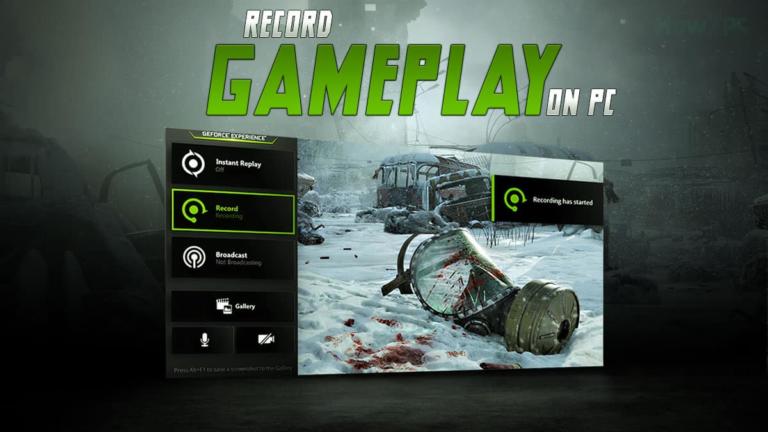The RAM requirement for upcoming games has shot up through the roof, requiring many PC users to upgrade their rig.
If you are in the market for RAM sticks, you will see different branded RAMs. Some brands are more expensive than others, and you might catch a great deal on the RAM you want.
This begs the question, what if the RAM you want to buy comes from a different brand as opposed to the RAM that is already installed on your PC? Can you even mix RAM brands?
Mixing different RAM brands is possible if the RAM modules are of the same Capacity, Speed, CAS Latency, and Voltage. However, it is not advisable to mix RAM brands because it can lead to compatibility issues.
Getting the different RAM modules to work together may also require additional tweaking in the BIOS, which is an advanced technique for the majority of PC users.
That being said, if you are still adamant about buying different RAM brands, I will tell you how you can ensure the RAMs work together.
So, without further ado, let’s begin.
Memory Controller Explained
Before we dive further into more advanced topics, let’s start with the memory controller. I am sure you might have thought, why does the RAM compatibility issue even exist? Shouldn’t the computer just accept any RAM you put into it? Well, I wish it was that simple.
The entire compatibility aspect of the RAM is due to the memory controller. The memory controller is a component of the central processing unit (CPU) that manages the flow of data between the CPU and the system memory (RAM).
It is responsible for orchestrating the reading and writing of data to and from memory and ensures that the CPU has access to the data it needs for processing.
The memory controller also plays a critical role in determining the RAM’s speed, voltage, and other technical properties. Unfortunately, the memory controllers in the latest CPUs are known to be very sensitive towards memory.
If the memory controller senses any difference in Speed, Timing, and Voltage between the two RAM modules, it will malfunction. As a result, the computer will crash and reboot.
The reason RAM manufacturers bundle their RAM in pairs is because two same RAM modules have similar speed, timing and voltage than two different modules.
Key Technical Terms Explained
There are a lot of technical terms that will be used in this article. I tend to avoid using technical terms. However, due to the nature of the topic, I must use technical terms related to RAM in order to make you understand how and why you can or cannot mix RAM brands.
Therefore, before we begin anything else, I want to explain some key terms that I will be using in this article so that you can follow along when we get to the technical part.
RAM Speed
RAM speed refers to the rate at which data can be accessed and transferred within the memory system of a computer. It is typically measured in megahertz (MHz).
For example, a DDR5 RAM module may have a speed of 4800 MHz, which means it can transfer data at a rate of 4800 million cycles per second. This indicates that the DDR5 RAM is faster than previous generations of DDR RAM, such as DDR4, which typically have speeds ranging from 2133 MHz to 3200 MHz.
RAM Timing
Memory timing refers to the speed at which a computer’s memory can access and retrieve data. It is often measured in nanoseconds (ns) or clock cycles and is determined by a set of numbers that indicate the latency for different memory operations.
For example, DDR5 memory sticks typically have timing information that includes four numbers, such as 16-16-16-36. These numbers represent the number of clock cycles it takes for the memory to perform different operations:
- The first number (16) refers to the CAS latency, which is the time it takes for the memory to access the requested data after a read command is issued.
- The second number (16) represents the tRCD (RAS to CAS delay), which is the time it takes for the memory to access data after a read command is issued and the memory row and column addresses are determined.
- The third number (16) is the tRP (Row Precharge Time), which is the time it takes for the memory to precharge the row of memory after a read or write command.
- The fourth number (36) is the tRAS (Active to Precharge Time), which is the time it takes for the memory to precharge the currently active row.
These numbers collectively determine the overall speed and performance of the memory stick. Lower timing numbers generally indicate faster memory access, while higher timing numbers indicate slower access. Therefore, memory sticks with lower timing numbers are considered to be faster and more efficient.
RAM Voltage
RAM voltage refers to the voltage required by the RAM to power the memory chips and maintain their stability during operation.
DDR5 RAM, for example, typically operates at a voltage of 1.1V. This means that the RAM modules require 1.1 volts of electrical power to function properly.
It’s important to note that different types of RAM may have different voltage requirements, so it’s crucial to ensure that your computer’s motherboard and power supply can support the specific voltage needed for the type of RAM installed.
Is It Possible to Mix RAM Brands?

Yes, it is possible to mix RAM brands under the condition that the RAM modules are of the same Capacity, Speed, CAS Latency, and Voltage. In short, the RAM modules should have similar technical specifications.
If the RAM modules don’t have similar technical specifications, for instance, one RAM module has 2666 MHz speed while the other RAM module operates at 4000 MHz speed, mixing RAM brands can lead to instability in the PC. In the worst possible scenario, the PC can downright fail to boot and display the Memory LED post-boot.
Also, it should be noted that you cannot mix RAM brands across different RAM generations. For example, you cannot install one 8GB DDR4 RAM module and another 8GB DDR5 RAM module.
Whether you can mix and match RAM brands is also greatly influenced by a number of other factors, which I will talk about in the next section of the article.
What Will Happen if I Mix RAM Brands?
Every RAM brand manufactures its memory module in a different way. So, there is a lot that can go wrong. There is a lot riding on your lucky stars because it is quite rare that two different RAM brands incorporate the same PCB, memory die, etc., in their RAM.
Before moving on to how you can ensure compatibility when mixing two RAM brands, let’s analyze the potential outcomes you can get when you combine different RAMs.
The PC Works as Normal
If you have the stars aligned, then you might get RAM from two different brands that are compatible right out of the box. You will know this because as you install the new RAM in your PC and pair it with your old RAM, the PC should boot as usual.
After booting, if the PC remains stable even under load, you know you have got RAM that is compatible and the mixing brand has worked for you.
The PC Does Not POST
In the worst-case scenario, the PC will fail to post after you install the new RAM module. This can potentially occur when the two RAM modules have vastly different technical specifications and don’t match in Speed or Timing.
This issue is the hardest to fix. Therefore, if it occurs in your case, then you will need to return the RAM module and get a new one that is compatible with your existing RAM.
Blue Screen of Death (BSOD)
The Blue Screen of Death (BSOD) can also occur when mixing two different RAM modules because of different RAM speeds, timings, or voltages.
When two RAM sticks from different brands are installed together, the motherboard tries to run both modules at the same settings, which can lead to conflicts and instability. This can cause the computer to crash and display the BSOD.
However, the silver lining here is that since the motherboard was able to POST and run the RAM together successfully, this instability can be fixed in BIOS. A fix is not guaranteed, but in most cases, making both the RAM run at lower speeds can fix this issue.
Reduced Performance
Mixing different RAM modules can lead to performance issues because the computer’s memory controller will typically run the memory modules at the speed of the slowest module.
This means that if one module has a lower speed or different timings than the other, all the modules will operate at the lower speed or timings, potentially reducing the overall performance of the system.
Reduced Capacity
Mixing RAM brands can lead to reduced capacity if the RAM modules are of different capacities. For instance, if you pair 8GB Corsair RAM with 4GB GSkill RAM, the computer may show the total RAM as either 8GB or 4GB and not 12GB.
This is because the two RAMs are not compatible with one another. So, both the RAMs clash and the memory controller only allows one RAM to work on the computer.
How to Ensure Compatibility When Mixing RAM Brands?
To ensure you don’t face any of the issues highlighted above, do the following when mixing different RAM brands.
Match Technical Specifications
Before mixing two different RAM modules, check the specifications of each module, including speed, voltage, and latency.
It is important to ensure that the two modules are compatible with each other in order to avoid any potential issues, such as system instability or incompatibility.
If the specifications of the modules are different, it is possible that they may not work well together or may not work at all.
You need to consider the following when matching the technical specifications of the different RAMs.
Same Speed: The new RAM should match the speed of the existing RAM in your computer. To check the speed of your existing RAM module, download CPU-Z, or alternatively, you can do the following.
- Press the Windows key + R to open the Run dialog box.
- Type “cmd” and press Enter to open the Command Prompt.
- In the Command Prompt, type “wmic memorychip get speed” and press Enter.
- The command will display the speed of your RAM in megahertz (MHz).
Same Timing: Another essential aspect that needs to be matched in both brands is RAM timing. If the timing of the two RAMs is different, the PC will not post. To check the timing of the existing RAM in your PC, use CPU-Z.
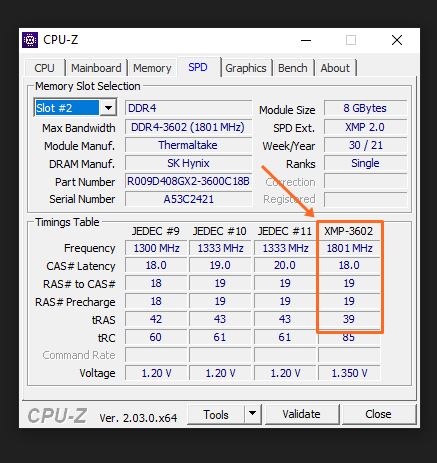
The timing of both RAMs should match, i.e., both RAMs should have 16-18-18-36 timing for optimal compatibility.
Same Voltage: The voltage of both the RAMs should also match; otherwise, it will lead to instability in the PC. Like the RAM timing, the voltage can also be checked of the existing RAM using CPU-Z.
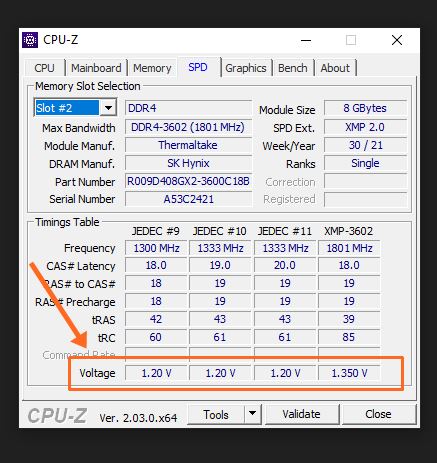
All the Voltage points of both the RAMs should be identical.
RAM Capacity: The RAM capacity is the last technical spec you need to match in order to ensure compatibility between different RAM brands. You check the existing RAM Capacity of your PC also through CPU-Z or by doing the following.
- Open the Task Manager by right-clicking on the taskbar and selecting “Task Manager” from the menu.
- In the Task Manager window, click on the “Performance” tab.
- In the left-hand column, select “Memory” to view the RAM capacity.
Ensure Both Brands Use the Same Memory Die / Chip
The actual memory chip or die is not made by the companies selling you the RAM. It is either made by Samsung, SK Hynix or Micron. The brands like Corsair, Kingston, and G-Skill only attach their heatsink on the memory chip and place their name on the RAM stick.
Therefore, the RAM of two different brands can have the same memory chip.
You can use software like Thaiphoon Burner to check which memory die you have on your existing RAM. Once you have found that out, you can buy the new RAM from the brand that uses the same memory die.
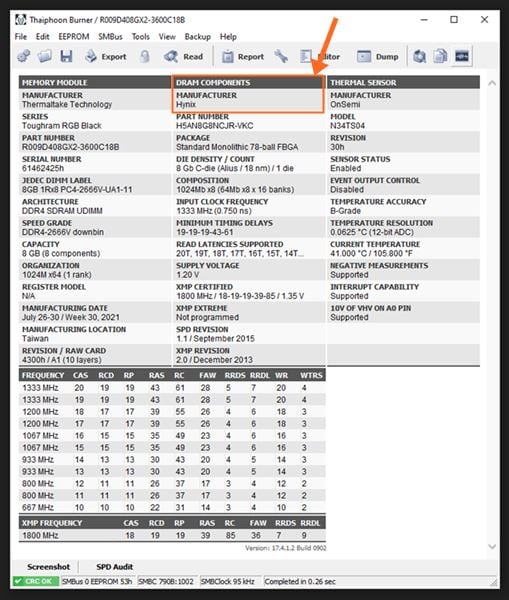
The DRAM Manufacturer shows which company has made the memory die for the RAM.
To check which RAM brands use which memory die, you can explore this database.
If the memory die of the RAMs match, then it is highly likely that there will be no compatibility issues, and you will be fine with mixing RAM of different brands.
Configure Both RAM in BIOS
Let’s say you have bought the RAM, and it turns out it is not compatible with your existing RAM. Well, don’t worry; you can still salvage the situation by adjusting the RAM in BIOS.
This is the last step, and if it does not fix incompatibility issues, then you should probably return the RAM and get something that is compatible. It will be easier for you now that you know how to ensure compatibility between RAMs of different brands.
Anyhow, if you are facing the issue of RAM incompatibility, here’s how you need to tackle it in BIOS.
- Enter the BIOS by pressing the designated key during the computer’s boot-up process (usually F2, Del, Esc, or F10).
- Once in the BIOS, navigate to the “Advanced” or “System Configuration” section.
- Look for the “DRAM Configuration” or “Memory Settings” option and select it.
- In the DRAM Configuration menu, look for the options related to memory timings, voltage, and frequency.
- Adjust the memory timings to the specifications of the slower RAM module. This may involve setting the CAS latency, RAS to CAS delay, and other timings manually.
- Set the RAM voltage to the highest required by either of the RAM modules. This will ensure that both modules receive the necessary power without causing instability.
- Set the memory frequency to the lowest speed supported by both of the RAM modules. This will prevent any compatibility issues due to speed discrepancies.
- Save the changes and exit the BIOS. The computer will restart with the new RAM settings.
By configuring the RAM in the BIOS, you will end up with two different RAMs that have almost identical specifications. Therefore, it will remove any incompatibility issues between the two different RAM modules.
However, it’s important to note that this may result in decreased performance if the faster RAM module is significantly faster than the slower one. I may sound like a broken record, but it is not guaranteed that configuring RAM in the BIOS will 100% remove incompatibility. There are cases where the incompatibility still exists, so bear that in mind.
Keeping that in mind, why do you even want to bother mixing RAM brands in the first place? Mixing RAM brands is not easy. It is a lot of work to buy the right RAM and get them to match. Therefore, please do yourself a favor and get the RAM of the same brand so that you don’t face any incompatibility issues.
Related Guides
Check out some of the other related RAM guides.
- Is 8GB RAM Enough for a Gaming PC?
- How Much RAM Should a Gaming PC Have?
- 16GB vs 32GB RAM, and How much RAM Do I Need for Gaming?
Check out some of our related PC guides.