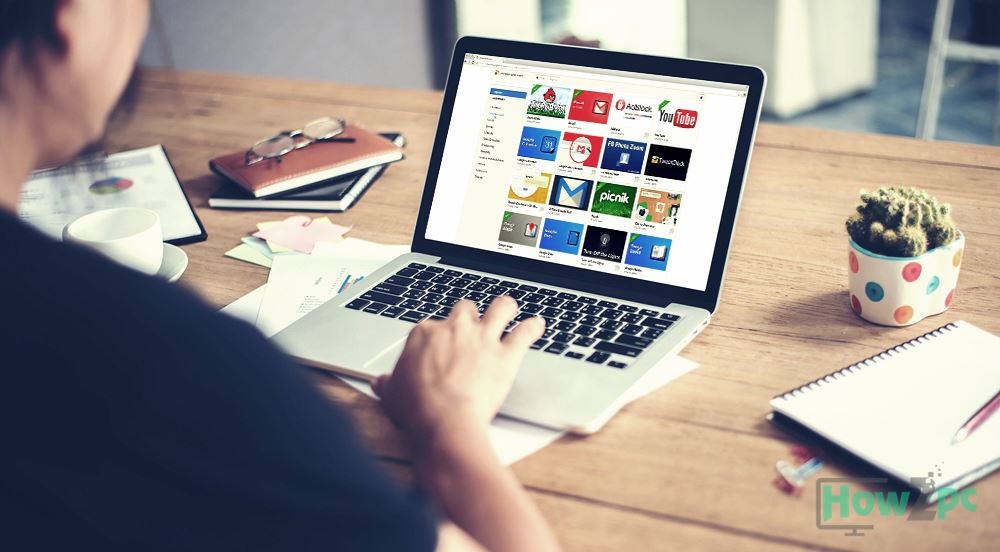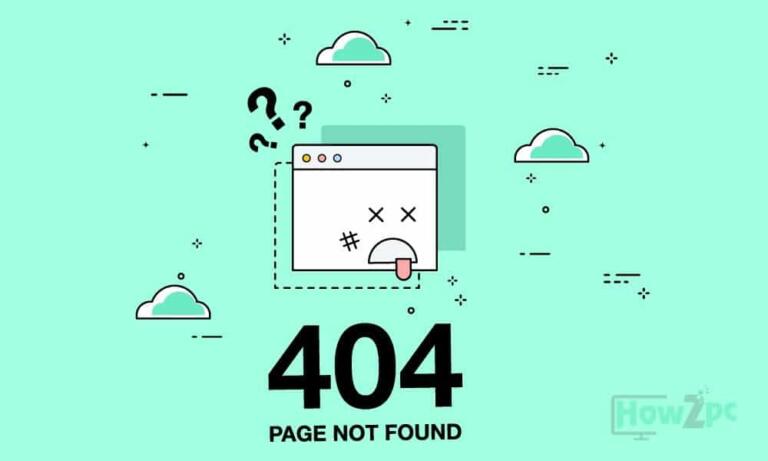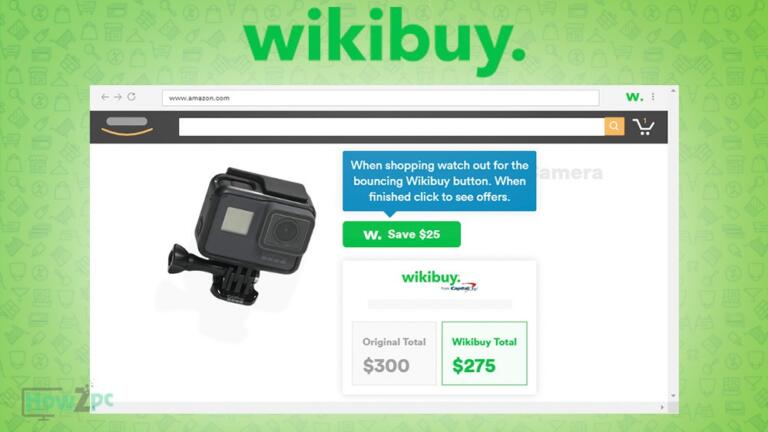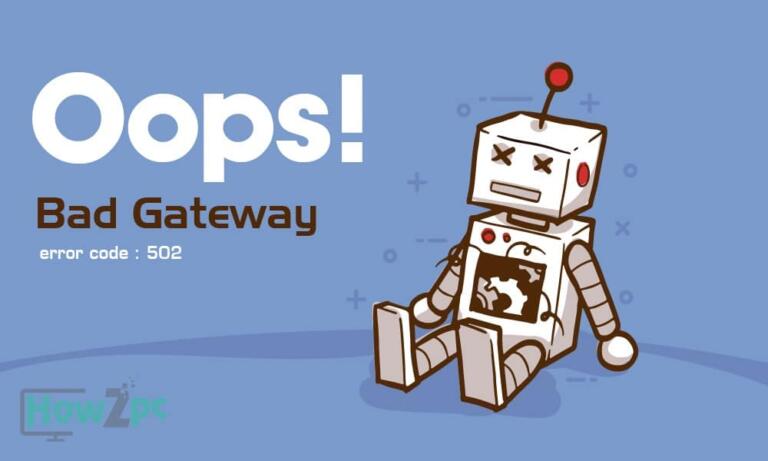Google Chrome allows users to install plug-ins or extensions, but some extensions get annoying or useless after some time and lose their original functionality and purpose. After a while, it gets almost necessary to remove the plugins in order to make sure the Google Chrome browser runs fast and shows effective results without getting stuck or slowing down the internet speed for no reason at all.
You can either Delete the google chrome plugins or Disable it temporarily. Removing the plugins allows you to get ample storage area in your computer, and helps you show results fast. However, disabling it temporarily allows you to keep having that plugin in case you change your mind later on, or feel the need for that particular plugin after a while.
Recommended: Business Card Size
How to Disable Google Chrome Plugins?
With that being said, if you are looking to disable a plugin from Google Chrome, follow these easy steps:
Step 1: Launch the Google Chrome Browser on your Computer
Step 2: Scroll over to the 3 dotted menu on the right-upper corner of the screen. The dots would be in vertical form to show the ‘Customize and Control menu’ of Google Chrome. This menu also takes you to the settings page
Step 3: Click on the vertical dotted menu. A drop-down menu would appear that would show you many different options and commands.
Step 4: As the drop-down menu appears, scroll down to locate ‘More tools’ option. Click on ‘More tools’ and another drop-down window would appear with a variety of options.
Step 5: Click on ‘Extensions’. This will lead you to another tab showing all your plugins or extensions.
Step 6: All of your existing plugins or extensions would have a blue toggle option right underneath at the corner of the window. Clicking on the blue toggle will turn it gray, which means it will be turned off. You can easily switch it back on at a later time if you feel the need for it.
Step 7: Close the Google Chrome Window and launch it again. You’ll find that the plugin has now been disabled. In case you decide to enable it back on, simply click on the gray toggle and turn it blue. This is the advantage of keeping plugins disabled, you can always get them back without any hassle.
You May Like: YH means?
How to Delete Google Chrome Plugins?
If you want to remove the plugin completely from the browser, you can follow the Steps 1 to Step 5, but then instead of turning off the blue toggle, simply click on the ‘Remove’ button, which is placed right next to the ‘Details’ button on the Google Chrome. A command would appear asking you for confirmation regarding the permanent removal of the existing plugin. Click on OK or ‘Confirm’ in order to get rid of that plugin– once and for all.
However, do remember that in this case, if you require the plugin again, let’s say Grammarly, you’ll need to download it again in order to use it on your Google Chrome.
Editor’s Pick: Best Terraria Mods