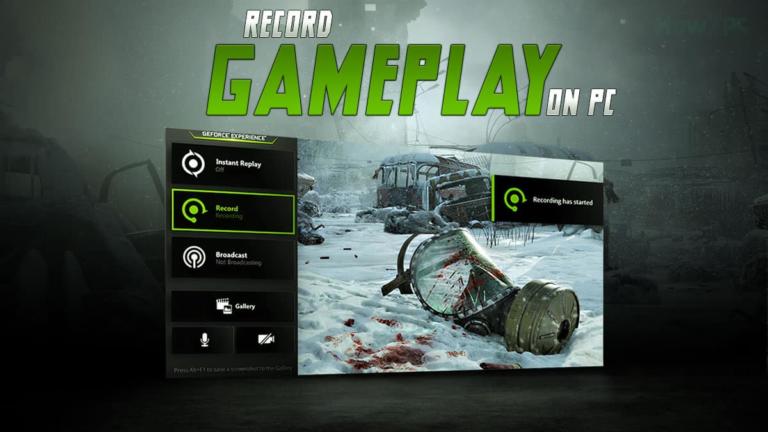When it comes to connecting two monitors in tandem many people seem to favor the HDMI port for that job. It is understandable because the HDMI port is one the most widely used ports found not only on PCs but also on laptops, consoles, and other portable devices.
If you are also in that camp and want to find out about how to setup dual monitors with HDMI then you have come to the right place. In this article, we will list the proper ways by which you can use dual monitors in extended mode from a single HDMI port because it is not that easy as it may seem.
In this article, we’ll take a look at:
How to Setup Dual Monitors with HDMI Splitter
On the surface, this seems self-explanatory right. It seems easy to just buy an HDMI splitter to create two separate connections. While this true to some extent you can get both monitors up and running with a simple splitter but the problem here is that the splitter only splits the signal so the content shown on both the screen is the same.
If you want it that way it is fine but I reckon most of you here want to use the dual monitors in an extended mode which basically means that you want them to display different content to increase your workflow rather than have them locked.
This is because the HDMI connection does not have the daisy chain ability like DisplayPort where from a single DisplayPort you can chain connect multiple monitors. As a result a basic splitter merely splits the incoming signal into two leading to the same signal being transmitted to both monitors. There are several other ways in which you can rectify this issue so without wasting any time let’s dive into them.
How to Connect Two Monitors to one Computer with One HDMI Port
To accomplish an extended dual monitor setup, you can use any of the following methods. Choose the one that seems the most convenient for you.
Get a Signal Processing Splitter
The most easy and convenient way to connect dual monitors with a single HDMI port is to be buy a splitter that has a built-in processing unit. It basically acts like a video adapter and this will provide you with the capability of what you are trying to achieve.
The only downside is that these adapters entitle a very specific niche of people therefore are expensive and also not widely available so you will have to do your research on this depending on where you live and the best deal you can get.
Get a USB Docking Station
Certain USB docking stations come with plenty of onboard ports and the best good about this if you are on a laptop you can get your OEM or manufacturer’s docking stations which will ensure the best compatibility.
With a docking station, you get another video out basically. Therefore you can have your HDMI port occupied with one monitor and for the other one, you can use a USB passthrough or a split passthrough via the docking station. Docking stations have also become the need of the time due to manufacturers striping ports from their laptops so with the influx of docking stations you are guaranteed to find one for a good price.
Refrain from Using HDMI Port
This may sound counterproductive to the topic at hand but if you have the possibility of using a DisplayPort rather than an HDMI then you should do so. This is because DisplayPort or even a VGA port will allow you to daisy chain multiple monitors together. This will eliminate the need for an adapter or external signal processing unit in the first place.
These were some of the ways in which you can use dual monitors on a single HDMI port. Do keep in mind though that if you only want a split signal from HDMI then you do not need to worry about any of this just buy a regular HDMI splitter and call it a day but if you want to use the monitors for an extended screen dual monitor setup then you will have to go through this cumbersome process.