Most motherboards have more than one PCIe x16 slot, so does it matter which one you use?
Yes, it does matter which PCIe x16 slot you use because on most motherboards, the second PCIe x16 slot only offers either 8 or 4 PCIe lanes.
Why does this matter, you might ask. Well, technically, to qualify as a true x16 PCIe slot, there must be 16 PCIe lanes. PCIe lanes can significantly impact the character of the PCIe x16 slot; therefore, understanding them is essential in answering which PCIe slot to use on the motherboard.
So, without further to do, let’s dive into the article.
What Is the PCIe X16 Slot?
The PCIe x16 is the largest size PCIe slot on the motherboard. The length of the PCIe x16 slot is 89mm, and it is categorized as having 82 pins.
The PCIe x16 slot carries the highest amount of bandwidth than any other PCIe slot due to having 82 pins, which is the highest in any PCIe slot.
However, the bandwidth of a PCIe x16 can vary depending on how many lanes the port has, which is why not all PCIe x16 slots in the motherboard are the same.
What Are PCIe Lanes?
PCIe lanes are bridges that link the PCIe slot to the motherboard’s system. These lanes provide the pathway for data transfer between the PCIe slot and the PC system.
The link can be between the PCIe slot and the motherboard chipset or the PCIe slot and the CPU. Therefore, the total number of lanes a motherboard has depends on the motherboard chipset and the CPU.
Generally, it is believed that most motherboards come with 20 PCIe lanes. That being said, though, it is not necessary for all motherboards to have a fixed amount of lanes and the number can vary.
Knowing how many lanes your motherboard has is very important because most expansion cards, including the graphic card, have a predefined set of requirements. Most graphic cards use 16 PCIe lanes.
Although you could use graphic cards on an 8 lanes PCIe slot, the performance compared to a 16 lanes PCIe slot will be significantly less.
Since the lanes are limited you should shy away from using dual GPU PC setups because mainstream motherboards cannot provide two 16 lanes PCIe slots. Two GPUs would require a total of 32 lanes, which, as we know, is not possible unless you have a commercial motherboard.
Despite being nonoptimal, sometimes using two GPUs on a motherboard is required so to accommodate dual GPU setups, motherboard manufacturers divide the PCIe lanes between the x16 PCIe slots on the motherboard. For example, 16 PCIe lanes are split into two and divided among two PCIe x16 slots.
Why Does It Matter Which PCIe Slot You Use?
As I have previously mentioned, not all PCIe x16 slots have 16 PCIe lanes, making it highly impactful which PCIe x16 slot you use. Let’s look at why this is the case.
Motherboard PCIe x16 can be divided into three categories.
- 16 Lanes true PCIe x16 Slot
- 8 lanes PCIe x16 Slot
- 4 lanes PCIe x16 slot
16 Lanes True PCIe X16 Slot
A true PCIe x16 has 16 PCIe lanes for maximum bandwidth. This form of PCIe slot is preferred for high bandwidth expansion cards like graphic cards.
Typically, in most motherboards, the topmost PCIe x16 slot has true 16 lanes; hence, you should use it for connecting graphic cards if you are dealing with a one graphic card setup for the PC.
8 Lanes PCIe X16 Slot

In a motherboard with 8 Lanes PCIe x16 slots, 16 lanes are usually split between two different PCIe x16 slots, each getting 8 lanes. This configuration of the PCIe slot is typical in motherboards made for dual GPU setups.
While they serve their purpose, there is a significant disadvantage in using PCIe x16 slots with 8 lanes. Due to having only 8 lanes, the bandwidth is relatively less than a 16 lanes true PCIe x16 slot.
These motherboards usually allow users to use the topmost PCIe x16 slot in 16 lanes configuration but not the bottom one. Even if the top PCIe x16 slot is not in use and the bottom one is, the PCIe x16 slot still operates in 8 lanes configuration.
4 Lanes PCIe X16 Slot

The worst PCIe x16 slot is the 4 lanes PCIe slot. Due to the 4 Lanes configuration, this PCIe x16 slot offers the least bandwidth. Typically, this configuration is done to save cost, and you will mostly find 4 lanes PCIe x16 slots on budget motherboards.
Due to the low amount of bandwidth, you want to avoid using the 4 Lanes PCIe slot for your graphics card because it will significantly reduce the performance of your graphics card.
This is not to say that the bottom PCIe x16 slot with 4 lanes does not have its use. It is required for small-size expansion cards like capture cards, sound cards, network cards, etc.
What Is the Purpose of Having More Than One PCIe X16 Slot?
While mainstream consumers may not reap the benefits of having more than one PCIe X16 slot, having multiple PCIe X16 slots is a must for some professional users and gamers.
The main purpose of having more than one PCIe x16 slot is to use multiple expansion cards on the same PC. For example, miners use 2-3 GPUs in a single PC to mine cryptocurrency at a more efficient and faster rate.
Similarly, some people use multiple network cards simultaneously on one PC to host servers.
Some gamers also connect more than one graphic card to the PC to exponentially boost gaming performance.
To sum it up, it is quite apparent that multiple PCIe expansion cards are used in a single PC in different scenarios. Therefore, to connect multiple expansion cards, more than one PCI x16 slot is required.
Why Do Some Motherboards Have Different Versions of PCIe Slots?
Across the different PC hardware generations, the PCIe slot has progressively gotten better. With each iteration, the bandwidth capacity of the PCIe slot has increased over the years.
There are six versions of PCI Express.
- PCIe 1.0
- PCIe 2.0
- PCIe 3.0
- PCIe 4.0
- PCIe 5.0
- PCIe 6.0
Besides the difference in bandwidth, there are also other inherent differences among these different versions of PCIe slots.
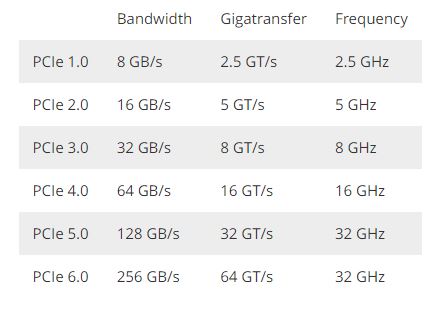
PCIe 1.0
The PCIe 1.0 slots connect directly to the motherboard chipset. This version of the PCIe slot is rarely used, and even the modern budget motherboards have transitioned to PCIe 2.0 or PCIe 3.0, making this standard obsolete.
Therefore, it is hard to come across this version of the PCIe slot unless you use an older generation motherboard.
PCIe 2.0
The PCIe 2.0 slot connects directly to the motherboard. As you can see from the above picture from stats and figures, the PCIe 2.0 slot has double the bandwidth of the PCIe 1.0 slot, coming in at a total bandwidth of 16 GB/s.
This version of PCIe is still used in the budget motherboard today. For example, an A320 motherboard connects the PCIe slot to the motherboard via the PCIe 2.0 link.
PCIe 3.0
The PCIe 3.0 version was used until recently when it was succeeded by the PCIe 4.0 slot. The PCIe 3.0 slot has double the bandwidth of the PCIe 2.0 slot and therefore is sometimes also used for connecting graphic cards.
This version of PCIe 3.0 is found even in motherboards today. For example, even the best B550 motherboard connects the PCIe slot to the CPU via a PCIe 3.0 link.
PCIe 4.0
The PCIe 4.0 is the current mainstream version of the PCIe slot. The PCIe 4.0 version currently offers the most bandwidth on mainstream motherboards.
All higher-end motherboards offer PCIe version 4.0 to connect the PCIe slot to the motherboard chipset and the PCIe slot to the CPU.
PCIe 5.0
The PCIe 5.0 was announced in 2019 with impressive bandwidth support of 128 GB/s. However, PCIe 5.0 has been in the testing phase ever since. The earliest PCIe 5.0 devices are expected to hit the market in the first quarter of 2022.
PCIe 5.0 is a revolutionary update in the PCIe standard, and it could potentially have a very significant impact on the PC hardware industry. The extent of the impact, however, remains to be seen.
PCIe 5.0 is backward compatible, so don’t hold on to buying a motherboard for just PCIe 5.0. The arrival of PCIe 5.0 won’t make PCIe 4.0 motherboards obsolete.
PCIe 6.0
PCIe 6.0 is currently in the development phase, and the first clinical trials are set to debut in late 2022. According to PCI-SIG (the official website for PCIe development), PCIe 6.0 will carry double the bandwidth of PCIe 5.0, i.e., 256 GB/s.
It is quite fascinating to see what computer hardware manufacturers will be able to do with these increased speeds. The future for PC hardware is undoubtedly exciting, and I will closely monitor the changes in PCIe and report to you promptly.
How to Identify Which Version PCIe Slot a Motherboard Has?
Ideally, you want to connect your important expansion cards like the graphic card to the PCIe 4.0, but how does one identify which PCIe slot supports the PCIe 4.0 version. Well, glad you asked.
The following is how you can determine the version of the PCIe slot in your motherboard.
- Head over to the motherboard manufacturer’s website
- Open the support page for your motherboard
- Navigate to the specification section of the motherboard
- Under the chipset heading, the detail of the PCIe version will be given
As an example, let’s look at the ASUS ROG STRIX B550-A, which is often considered as one of the better motherboards for $200.

Despite the ASUS ROG STRIX B550-A being a high-end B550 motherboard, it only offers one PCIe 4.0 slot, which is the topmost slot.
All of the remaining slots are PCIe 3.0, so you should connect your graphic card to the topmost PCIe slot in that motherboard.
How Much Performance Differs in the Different Versions of PCIe?
There is quite a significant performance difference between the versions of the PCIe slots. Don’t take just my word for it. PugetSystem has conducted a thorough study on the different versions of PCIe slots, the results of which are summarized in the table below.
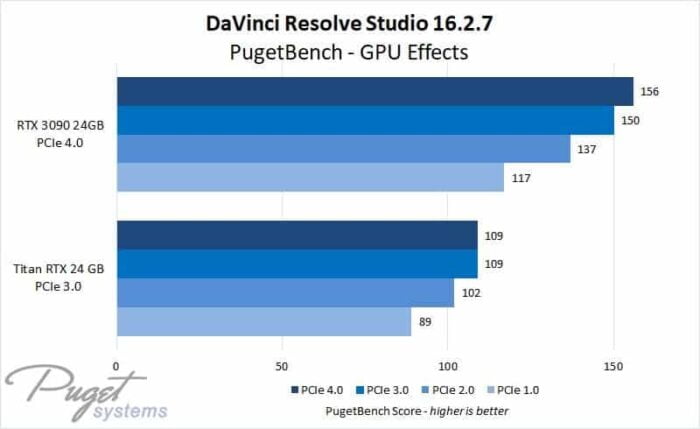
From the results in the table, it can be concluded that the PCIe 2.0 slot is, on average, 22% faster than the PCIe 1.0 slot.
On the contrary, PCIe 3.0 is, on average, 8% faster compared to PCIe 2.0. Meanwhile, the PCIe 4.0 is 3% faster than the PCIe 3.0 slot.
We have seen the most jump from the PCIe 1.0 slot to the PCIe 2.0 because doubling the bandwidth lanes makes for significantly more data flow to and from the PCIe slot.
Similarly, the increase may be incremental onwards, but it is there in each new generation of the PCIe slot. After the PCIe 3.0 diminishing returns kick in, we only witness a 3% increase when moving from the PCIe 3.0 slot to the PCIe 4.0 slot.
Is It Possible for a Motherboard to Have Multiple True PCIe X16 Slots With 16 Lanes?
While you won’t find any mainstream motherboard with more than one 16 lanes PCIe x16 slot, it is a different story in the case of workstation-grade commercial motherboards.
Commercial grade motherboards require the maximum number of 16 lanes PCIe x16 slots because they are subjected to many expansion cards requiring high bandwidth.
To cater to the needs of professional customers, motherboard manufacturers make special workstation motherboards with more than one 16 lanes PCIe x16 slot. A workstation motherboard can have 2-4 true PCIe x16 slots.
Typically, workstation motherboards have a total of 44 PCIe lanes which are divided between the different PCIe slots.
Take the ASRock X299 Taichi, for example. This motherboard comes with a total of four PCIe x16 slots, two of which offer a true 16 lanes link.
How Much Performance of a Graphics Card Is Affected by Using Different PCIe Slots?
Using the 8 lanes PCIe x16 slot for a device meant to be used on a 16 lanes PCIe x16 slot can negatively impact.
GamerNexus Study
Steve from Gamernexus.net conducted an excellent study in which he compared the impact on the performance of Nvidia GTX 1080 on a 16 lanes PCIe slot and an 8 lanes PCIe slot.
The study found that while the negative impact of using the graphics card on an 8 lanes PCIe slot is present, the effect is minimal. Therefore, if required, you could use a graphic card meant for a 16 lanes PCIe slot on an 8 lanes PCIe slot.
Puget Systems Study
While Steve tested the impact of using a single graphics card on different PCIe slots, the folks at Puget Systems conducted another fascinating study.
The purpose of the Puget Systems study was to check the effect of different versions of PCIe slots on dual graphic card setups.
To find the study results, Puget systems used two identical graphic cards on two identical PCs. The only difference was the motherboards.
The first motherboard ran two 8 lanes PCIe x16 slots, while the second motherboard had two 16 lanes PCIe x16 slots. The result of this test was surprising, to say the least.
It was concluded that the graphic cards installed on the motherboard with 8 lanes PCIe x16 slots were, on average, 30% slower than those installed on the motherboard with 16 lanes PCIe x16 slots.
This was quite a revealing discovery. Other tests also followed suit, which eventually led to the decline of dual GPU setups. Nowadays, most people use a single graphics card on their PCs to get maximum performance.
Related Guides
Check out some of our related motherboard buying guides.
- Best Motherboard for Ryzen 5 3600
- Best Motherboard for Ryzen 5 5600X
- Best Motherboard for Ryzen 7 5800X
- Best Motherboard for Ryzen 9 5900X
- Best Motherboards for Gaming
- Best B550 Motherboards
Check out some of the other related motherboard guides.
- How to Update Motherboard Drivers
- Do Motherboards Have Bluetooth?
- What Does PCIe x16 Mean?
- What Are Front Panel Connectors?
- How to Connect Front Panel Connectors to the Motherboard?
- What Are PCIe x1 Slots Used For?
Final Thoughts
There are multiple facets of PCIe slots. Therefore, it cannot be conclusively said that one solution is better than the other because the situation may beg for a different outcome.
However, after numerous studies done by industry experts such as GamerNexus and Puget Systems, it can be concluded that the PCIe x16 slot you use definitely matters.
Most mainstream PCs only support one 16 lanes PCIe x16 slot, which is usually the topmost slot on the motherboard. Therefore, to keep things simple, all you have to do is use the topmost PCIe x16 slot of your motherboard, and you will be good to go.
This wraps up the article for today. Before you go, let me know if you were using the correct PCIe x16 slot for your graphics card or other expansion cards. Also, I am interested to know how the PCIe x16 slots in your motherboard are configured.



The Author Who Worked On This Article
James Gullett
James is an avid gamer turned tech enthusiast. His journey started in arcade centers when super smash bros was all the rave. It was not until he bought his first PC when his interest in technology grew substantially into a passion.