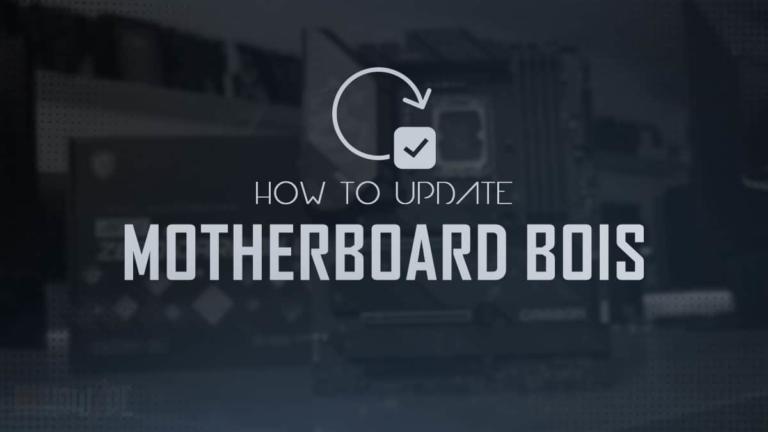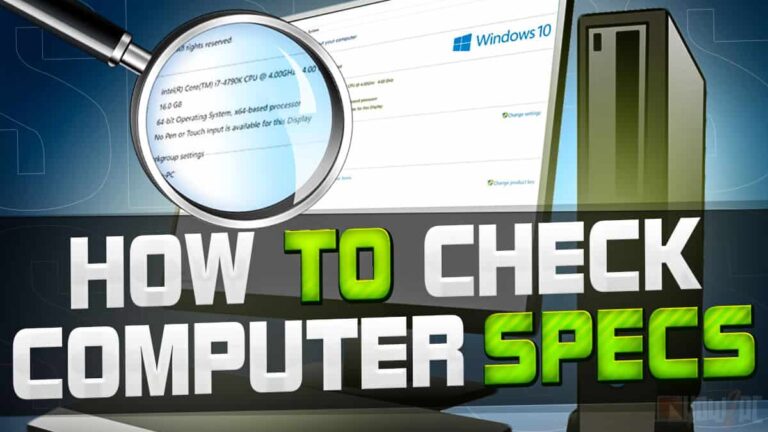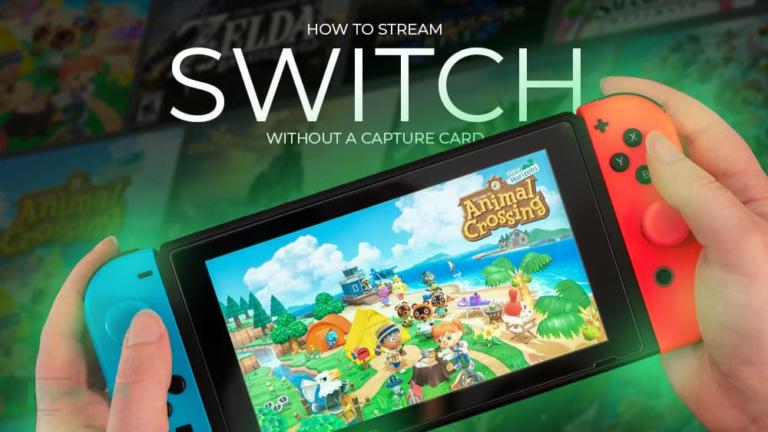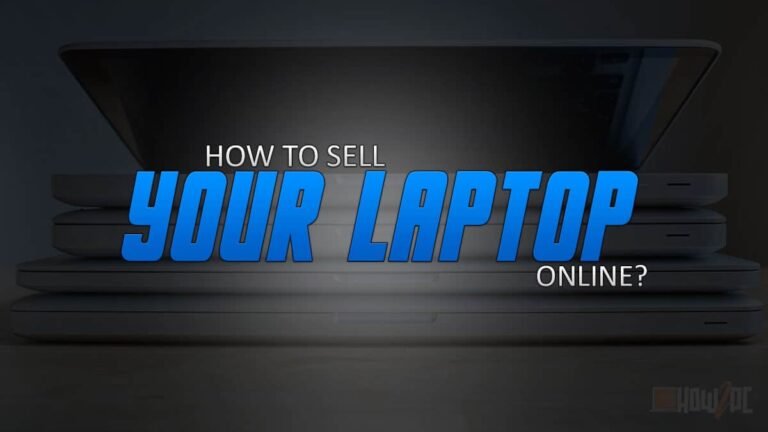Okay, so you have got your new gaming PC, but now what? Are you wondering how you can get up and running with the games on your shiny new gaming PC?
Well, don’t worry; I am going to get you up and running in no time. Therefore, in this article, I will tell you how you can prepare your gaming PC immediately after buying or building it.
This article will cover all the things you need to do with your new gaming PC to build a solid foundation for daily use. Calm your adrenaline down because we have a lot to do before we fire up our first game.
So, without further ado, let’s dive straight into the things that you need to do immediately after buying or building a gaming PC.
Checklist After Getting a Gaming PC
While you could begin your gaming journey right away with your new PC, I recommend running through this checklist first. By completing this checklist, you are making sure that your PC is set up to perform at its maximum potential and that no unwanted errors occur later down the road.
To have the best gaming experience possible, you will need to do the following.
1. Add Icons to your Home Screen
On your first PC boot, you will realize that there are no icons on your home screen. Don’t worry it is not a glitch. Windows 10 does not add icons automatically therefore you have to add them manually.
To add the icons to your desktop screen simply do the following:
- Right-click on the desktop screen
- Drop the drop-down menu select personalization
- On the right column, select the theme option.
- Now, select the home screen icon option
- Select the icon that you want on your home and click apply.
- Exit the Windows by clicking on the OK button
2. Check and Update the BIOS
Yes, I know it can sound a little controversial but hear me out. You see, motherboards are updated constantly and there might be a high chance that your motherboard also has a pending BIOS update.
It is advisable to update to the latest version of BOIS because the newer version is mostly there to add features that didn’t exist in the previous version or iron out any issues that might have plagued the previous version of BOIS.
I am sure you might have heard about the haunting stories about motherboards bricking after a BOIS update and while it may seem like a daunting process but it is relatively safe and simple granted you follow the instructions carefully.
To update the BIOS, do the following:
- Prepare a USB drive by formatting the USB completely.
- Head over to your manufacturer’s website and down the latest version of BIOS
- After it is downloaded, extract the BIOS in a new folder on your desktop.
- Download Rufus and install it
- Now open the Rufus program, and extract the BIOS file in the program
- Select your USB, if it isn’t selected, and press the start button.
- Let the program finish and after it’s done remove the USB from the PC
- Shut down the computer and plug the USB drive into the USB flash port on the back of the PC. Refer to the motherboard’s manual if you are unaware of where this port is.
- Turn on the PC and select the USB option.
- BIOS update will start. Don’t interrupt the motherboard mid update. Let the update be completed fully.
- After it’s complete your PC should automatically restart. This indicates a successful BIOS update. Now you can safely remove your USB drive.
Check out our in-depth guide on how to update any motherboard BIOS.
3. Update the Windows
Updating the Windows is also important to ensure that your PC runs as smoothly as possible. Windows comes out with new updates every now and often.
If you don’t update the Windows now, then later on Windows tends to update automatically which can be annoying especially if you are in the middle of a game or an important task.
Worse, your PC will be prone to security threats. Running the latest version of Windows means that you have the most up-to-date security possible against malware and virus threats.
The following is how you can update your Windows.
- Head over the Windows setting menu
- Click on the update and security option
- Select the Check for Updates option
- If a new update is available, click on download.
- After the file has been fully downloaded, reboot the PC to initiate the Windows update process.
4. Install The Latest Drivers
Modern gaming PCs have made it very easy, I still remember the times when I had to manually download all the drivers before the PC could even be used to watch a video. Now Windows automatically installs drivers for you hence taking a lot of manual work out of the equation.
The two most important drivers that you need to install are GPU drivers and sound drivers. The installation process for both of these is relatively simple and easy.
GPU drivers
To download the drivers for your GPU, do the following:
- Figure out if you have an AMD Radeon or Nvidia GeForce GPU
- Head over to the website of your respective manufacturer
- Download the latest version of GeForce Experience for Nvidia and Radeon Adrenaline Software for AMD.
- Once download install the application
- In the installation process, check ok on the prompts given the installer
- After the installation is complete the driver should automatically recognize your GPU
- If it does, that means you are done with installing the drivers for your graphics card
Sound Drivers
The sound drivers can be downloaded with the following process:
- Open your motherboard manufacturer’s website
- Select your motherboard model and click on drivers
- Navigate to where it says Realtek sound driver
- Select and download the file
- Once downloaded, install the file on your PC
- After the installation is fully complete, the Realtek command box will appear.
Check out our in-depth guide on how to check what motherboard do you have.
5. Remove any Bloatware That is Present
Bloatware refers to any unwanted programs or in simple words all the pre-installed crap that is present in your PC. You don’t want that crap; it will not only slow down your system but also take some precious space off your storage drive.
Fortunately, removing the bloatware is relatively easy and you can cut down on all the unwanted applications by doing the following:
- Open the control panel by clicking on the control panel icon.
- Under the Programs heading click on uninstall or change or a program
- Now the list for all the programs that are installed on the PC will be displayed to you
- Select the program that you want to uninstall
- Repeat the process for all the other programs until you are done with thoroughly cleaning the PC
If you don’t want to use a control panel or somehow the programs that you want to remove are not getting removed with the control panel, then you can use external software for this task as well.
Your best bet is to use the PC Decrapifier. This is a very intuitive application that allows you to uninstall all the unwanted programs at once.
6. Change the Browser
Now we all know Internet explorer despite Microsoft updating it is not the preferred choice for many gamers. While many gamers may resort to using Chrome, I reckon I have something better for you.
The Opera GX is a special version of the opera browser made specifically to cater to gamers. It has many integrated features that enhance your gaming experience and take the whole experience to the next level.
I am thoroughly enjoying the browser so why don’t you give it a try for a change. I am not being sponsored or anything, I genuinely love what Opera has done with the GX.
If you are more into the privacy side of things, then the Brave browser is another very competent upcoming browser that plastered a layer of security on top so that you can freely browse the internet without having to worry about your data getting leaked or your sensitive information getting tapped.
7. Install Gaming Launchers
The next thing you probably want to do is to install all the popular gaming launchers. Unlike consoles, PCs are not bound to any single manufacturer and hence here you can have multiple different gaming launchers for the different game developers.
The most popular launcher on PC and the one you should download first is Steam. This launcher is fantastic, has a great selection of games that you can buy, and also has ridiculous sales.
I am sure you might have heard of the Steam summer sale. During this sale, pretty much most games have their price slashed, and this sale is the reason PC gaming gets a reputation for having cheaper games as compared to other platforms.
After this launcher, you should install Ubisoft Connect, Epic Games launcher, Battle net, and EA app. Ubisoft Connect is for Ubisoft games, Epic games launcher is for Fortnite, on the Battle net you have COD series. and like the name suggests EA app has all the EA games.
These launchers will pretty much cover all your gaming needs but remember you don’t necessarily have to buy games on launchers. The beauty about PC gaming is that games can be purchased by 3rd party vendors like Green Man Gaming.
8. Install Your Favorite Applications
No PC experience is complete without installing your most used applications. You could go to each application’s websites and download it manually but ain’t nobody got time for that. Therefore, what I am suggesting is to use Ninite.
This handy utility program allows you to install multiple applications together. It works the same way as PC Decrapifier works with the main difference being that this adds applications onto the PC rather than removing them.
You also get a fair selection of applications and all the popular ones like Spotify, VLC, Dropbox, One Drive, and iTunes are all available here.
To use this program, simply download and install it on your PC. After you are done with the installation process, open the program and select the applications you want to download. Now let the magic happen, and once everything is complete, all your selected applications will be installed on your PC.
9. Protect Your PC from Threats
We have already done all the hard work of removing any unwanted programs and setting the PC according to your preference. It would be a shame now, won’t it, if any harmful threat was to mess up the entire work that you did earlier.
Therefore, it is important that you apply an extra layer on security other than the usual Windows defender. Now I won’t recommend any anti-virus software because most gamers have their preferences for these programs, but one thing I will say though is that whichever program you use, make sure that it doesn’t interfere with the installation of games.
Better yet, I would recommend adding the folder in which you are going to download games to the exception list of the anti-virus program. This will ensure that games are downloaded smoothly without any hiccups.
Just as using an anti-virus can help to protect your PC from any threats coming from your downloads, using a VPN can also add an additional layer of security for the whole traffic. A virtual private network can help to improve the gaming experience in many ways, such as avoiding any data throttling or reducing lag and ping. However, it is important to use a quality VPN since using a worse one can result in speed loss and other issues.
10. Setup a Backup Plan for Your PC
Setting up a proper backup plan has become very important these days. We are living in the dawn of rapid information; therefore, it is important that you keep your information protected and accessible at the same time.
The best way to do this is by setting up a permanent backup solution for your PC. There are multiple ways you can do this. Either you can reserve a portion of your mechanical storage and use that for data backup, or you could use any one of the online cloud software like Google Drive or OneDrive.
Depending on your preference, you could go because they are both equally capable. Just get the one that gives you the most storage for the price.
11. Register Your PC Components
Most of the time in order to avail warranty you have to activate the products you have bought.
To register your PC components simply head over to the manufacturer’s website. On the website navigate to the option that says register a product. Select the option and then enter the model number of the respective component that needs to be activated. The model number can be found at the back of the component or on the box.
If you have bought a prebuilt gaming PC then it also needs to be registered. The process for registering a prebuilt gaming PC is the same as registering an individual PC component.
Head over to the manufacturer’s website and find the register a product option. Select this option and enter the model number designated to your PC. Usually, the model number will be printed on the booklet that comes with the PC.
Once you have registered your PC or individual components their warranty period will start.
Another advantage of registering products is that it reassures you that you are genuine products and not counterfeits.
12. Install Your Favorite Games
Now that we have set up our new gaming PC in a perfect manner the final thing that is left to do is to download games.
Games on PC can be downloaded with the gaming launcher discussed earlier. Steam has the greatest number of games and hence you will find the game you are looking for over there. If not and the game is specific to a manufacturer then you can download it using Ubisoft Connect, Battle.net, EA app, or Epic Games launcher.
The process for downloading the game is the same as on other platforms. You simply purchase the game, and it comes to your library. Once in your library, the game is yours to keep, and you can download it.
If you want to try a game on your PC to see how well the PC works, then there are multiple free games available on Steam. You can browse the free game catalog and select the game you like and download it.
Related PC Guides
Check out our price-focused prebuilt PC guides below.
Check out our GPU-focused prebuilt PC guides below.
Check out our aesthetics-focused gaming PC guides below.
Check out some of the other related guides.
Conclusion
With everything on your PC in the correct order, you can finally enjoy gaming on your PC as a pleasure. Since we have taken the time to perfectly prepare our PC, now there won’t be any issues or errors.
This also wraps up our article. To quickly conclude, I would again like to iterate on the importance of doing the aforementioned things before you dive headfirst into gaming.
Before I sign off, let me know which PC you bought or built. Mention the specs in the comment section. Also, mention your favorite games that you want to play on your brand PC. Who knows we might have some games in common.