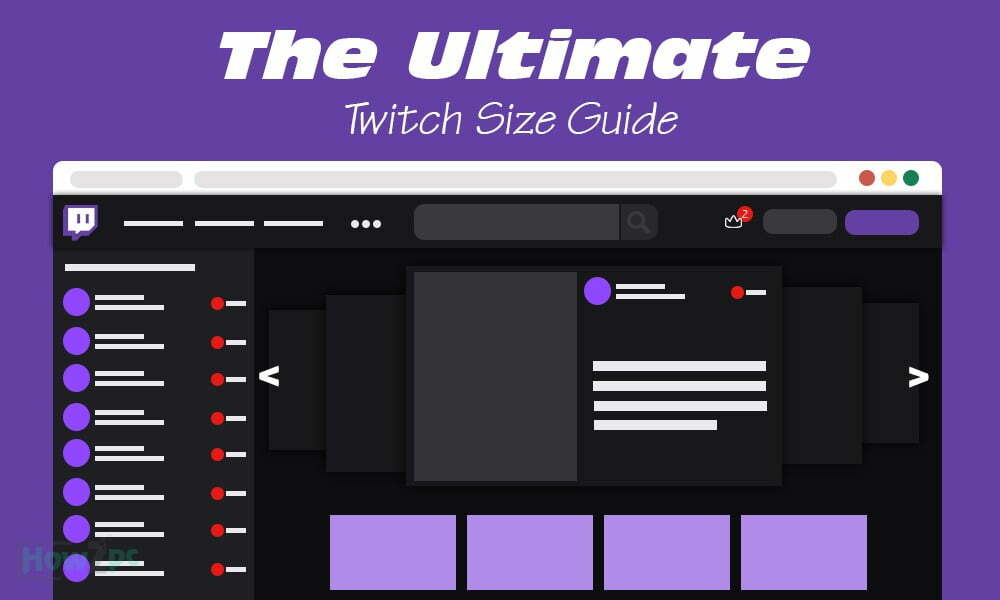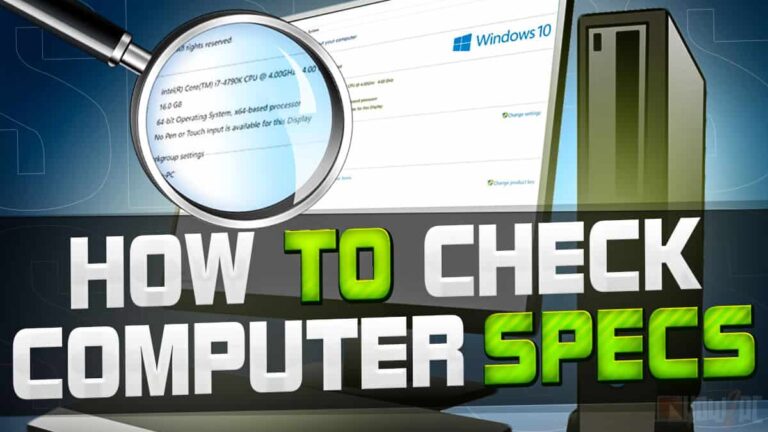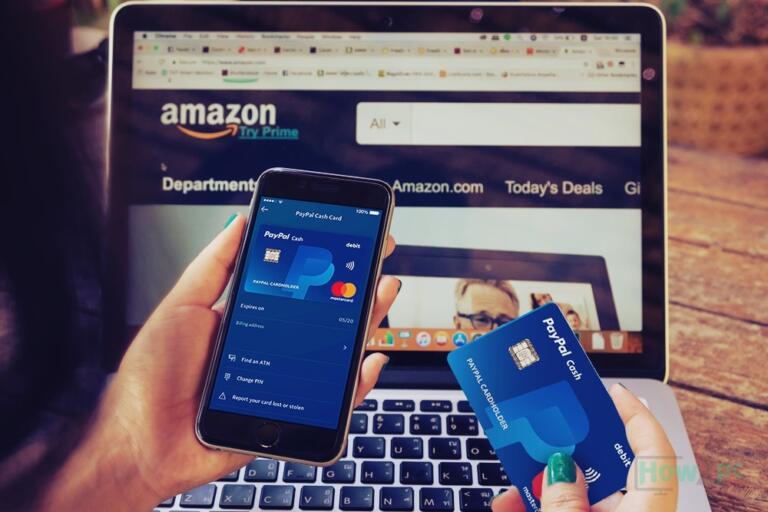Are you ready to take your twitch channel to the next level but are stuck finding the ideal size for all your twitch channel graphics?
If you nodded your head, then this article is for you. With this article, you don’t have to worry about wasting your time on research as I have compiled everything for you.
In this article, I am going to tell you everything there is about twitch graphics, such as:
- Twitch offline banner size
- Twitch emote size
- Twitch panel size
- Twitch sub badge size
- Twitch banner size
- Twitch profile picture size
- Twitch overlay size
- Twitch alert size
- Twitch VOD thumbnail size
Customizing Twitch graphics according to the theme of your channel and your personality is a great way to stand out from the competition.
By having unique graphics, you will not only attract more audience but will also give your existing followers and subscribers a reason to stay. Hence making a more dedicated fanbase in the long run.
Being a small-time creator myself, I have cherry-picked all the graphics detail that will boost the metrics of your channel. So, what are we waiting for let’s begin with the guide shall we?
RELATED:
The Best Twitch Name Generator
The Recommended Sizes for Twitch Graphics
| Graphic | Size |
|---|---|
| Twitch Profile Picture | 256x256px |
| Twitch Banner | 1200×480px |
| Twitch Panel | 320×60px (minimum), 320×600px (maximum) |
| Twitch Emote | 28×28px, 56×56px, 112×112px |
| Twitch Sub Badge | 18x18px, 36x36px, and 72x72px |
| Twitch Alerts | 750x250px |
| Twitch Offline Banner | 1920x1080px |
| Twitch Overlay | 1920×1080 pixels |
| Twitch VOD Thumbnail | 1280x720px |
Twitch Profile Picture Size (Avatar)

The profile picture is the face of your channel. It is the first thing that gets displayed when people search for your channel and stumble upon it.
Having a unique picture that captivates the viewer and makes them click on your channel is a great asset.
When designing your profile picture, it all begins with choosing the right dimension and format for your canvas.
A few things to keep in mind when it comes to Twitch Profile pictures are the following;
- Profile picture size in pixels
- The maximum size of the file
- The acceptable file format
RELATED:
How to Host on Twitch
Dimensions, File Size and Format
The ideal recommended dimension for the twitch profile picture is 256x256px. Anything higher in pixel count will be rejected while smaller will not have the best quality.
The maximum file size of your twitch profile picture should be less than 10 MB. As for the format stick to PNG or JPEG for your twitch profile pictures.
- Recommended Size: 256×256 pixels
- File size: 10MB
- Format: PNG or JPEG
Bonus Tip: Base your profile picture on the theme of your channel and the games you like to play, and the activities you like to do.
Should You Use Personal Photo as an Avatar?
Yes, most definitely you can use your personal photo as an Avatar as long as you are comfortable with it. According to a survey, users reported they feel more connected with the streamers when they use their own display picture.
If you are uncomfortable with the use of a personal picture, then you always resort to an illustration or avatar of your personal picture.
RELATED:
How to Make Your Twitch Stream Private
Twitch Banner Size (Header/Cover Image)

Now that we know how to make a captivating profile picture, it is time to win viewers over with a unique and creative banner.
The cover picture or the banner will appear on the top of your profile. This banner image will encompass the largest surface area on your Twitch home page. Therefore, the banner should be engaging and should hold the oncoming people on your Twitch profile page longer.
The following are the few things to keep in mind when designing a Twitch profile banner:
- Twitch banner size in pixels
- The maximum size of the file
- The acceptable file format
Dimensions, File Size, and Format
Keeping in view the 2021 update of Twitch, the recommend banner size for a Twitch banner is 1200x480px. The maximum file size limit is 10MB, while the acceptable formats of files are JPEG, PNG, and GIF.
The size of cover images can appear different on different screens. This will lead to the bottom of the image getting lost. To prevent this from happening, center the main info such as your logo and social media handles in the upper half of the image.
- Recommended size: 1200×480 pixels
- File Size: 10MB
- Format: JPEG, PNG, and GIF
How to Optimize Twitch Banners for Mobile?
When viewing Twitch banners on mobile phones the corners and the bottom of the banner tend to get lost.
To optimize your Twitch banner for mobile phones, center the main info such as your logo and social media handles in the upper half of the image.
Also, make sure you keep a consistent color profile throughout your banner. So, when the corner do get cropped out your banners still remains the same.
RELATED:
Top 10 Best Open Back Gaming Headphones
Twitch Panel Size

Streamers use Twitch panels to create interactive and eye-catching channel profiles.
Appearing in boxes or graphics below your live stream on your profile, these twitch panels will organize your information while simultaneously demonstrating your brand value.
If you want to put images on your profile, these Twitch panels are the only way to do so.
A few things to keep in mind when it comes to Twitch panels are the following;
- Panel size in Pixels
- The maximum size of the file
- The accepted file formats
Dimensions, File Size and Format
The recommended Twitch panel size ranges from 320x60px and all the way up to 320x600px. There is no predefined ideal height for a Twitch panel as long as it stays within 75 to 600 pixels.
For the file keep the maximum size of the file under 2.9MB and stick to JPEG or PNG as your file formats.
Try to make your Twitch panel unique that showcases your identity and brand value. This will make your channel stand out from others.
Use the panel images to feature links and keep it eye-catching by using bright colors and unique headers.
This will drive more traffic to your channel. If your Twitch panels look blurry, try making them larger and uploading them so Twitch can resize them with better results.
- Recommended Size: 320×60 pixels (minimum), 320×600 pixels (maximum)
- Size: 2.9MB
- Format: JPEG or PNG
Should I Keep the Size of Twitch Panels the Same?
No, you don’t necessarily have to keep the size of the twitch panels the same. There is nothing wrong with having different-sized panels if they coherently exist in the plane.
You can keep the size of the twitch panels the same for the sake of uniformity, but it does not fulfill any other purpose besides that.
Therefore, keep the size of your Twitch panels according to their substance.
RELATED:
Best Budget Gaming Chairs Under $200
Twitch Emote Size

Have you ever wondered what those crazy emojis in Twitch chat rooms are? Emotes, like emojis, are small pictorial glyphs that viewers use to describe every win and every pitfall.
Harnessing the power of emotes on your channel is a great way your fans can engage and express themselves in chat.
Don’t worry creating customized emotes for your channels is not that hard. You just have to be mindful of Twitch criteria for emotes because the emotes will need approval before they can be used in your chat.
A few things to keep in mind when it comes to Twitch emotes are the following;
- Emote size in pixels
- The maximum size of the file
- The accepted file formats
Dimensions, File Size and Format
The ideal Twitch emote size is from either of the three sizes: 112x112px, 56x56px, or 28x28px. These sizes are predefined by Twitch and therefore cannot be changed or altered.
When it comes to the maximum file size, it should be no more than 512KB and the file format must be PNG.
Keep your channel emotes simple and clean. Due to the low pixel count, there is no point in going to high details.
Also, if you plan to add any text keep it big because this is the first thing that will be lost when the emote size is scaled down.
- Recommend Size: 28×28 pixels, 56×56 pixels, 112×112 pixels
- File Size: 512KB
- Format: PNG
RELATED:
Best 144hz Gaming Monitors Under $200
Twitch Sub Badge Size

When a viewer subscribes to your channel, they will be given a Subscriber-only chat badge. These Twitch sub-badges will be displayed next to their names on your channel.
These guys are financially supporting your channel therefore you want to give them a spectacular badge that makes them happy.
Opt for a badge design that is unique to your channel image. This will pay off in the long run.
A few things to keep in mind when it comes to Twitch sub badges are the following;
- Sub badge size in pixels
- The maximum size of the file
- The acceptable file format
Dimensions, File Size and Format
In contrast to Twitch emotes, Twitch sub badges do not need to be approved by Twitch before you can upload them.
The ideal size of Twitch sub badges is either of the three: 18x18px, 36x36px, and 72x72px.
All badges should have a PNG format and should be no more than 25KB in size.
- Recommended Size: 18×18 pixels, 36×36 pixels, 72×72 pixels
- File Size: 25KB
- Format: PNG
RELATED:
Best PC Headsets Under $50
Twitch Alert Size
Now, who doesn’t like some attention right? Properly done alerts will make your followers fall in love with your channel.
Alerts are great resources that have the capability of single-handedly defining your channel. They should not be taken lightly as they can greatly boost the engagement rate on your channel.
A few things to keep in mind when it comes to Twitch alerts are the following;
- Alert size in pixels
- The maximum size of the file
- The acceptable file format
Dimensions, File Size and Format
A Twitch alert size should ideally be 750x250px. This is neither too large as to cover up the entire display and nor too small to be unnoticeable.
As for the file size, it should be kept at a maximum of 10MB the format to be followed is either PNG for static alerts or GIF and WEBM for animated alerts.
Alerts play a huge role in keeping your audience engaged so make them as entertaining and attention-grabbing as possible.
- Recommended Size: 750×250 pixels
- File size: 10MB
- Format: PNG for static alerts, GIF and WEBM for animated alerts
RELATED:
Best Bluetooth Wireless Earbuds Under $50
Twitch Offline Banner Size (Video Player Banner)

After having Marathon-streams and late-night chats, everybody needs some time off from the camera to rest and refuel. The question that comes to mind is what happens to your Twitch channel when you are offline?
This is when offline banners come into play. The offline banner will be shown on your video player when viewers visit your channel while you are offline.
The offline banner should include some engaging visuals and fundamental info of your channel for the viewers.
A few things to keep in mind when it comes to the offline banner are the following;
- Offline banner size in pixels
- The maximum size of the file
- The acceptable file formats
Dimensions, File Size and Format
When it comes to the Twitch offline banner size, the ideal size is 1920x1080px with a recommended aspect ratio of 16:9. Offline banners that are this size have proven to be attractive to the viewers.
Stick to a maximum file size of 10MB. Furthermore, make sure that the file format is either GIF, JPEG, or PNG.
Whether you want to stick to the minimum, basic visuals, or go for a more elaborate design, the choice lies entirely with you.
What we recommend is keeping the info in the middle because Twitch puts a shadow on the top and bottom of the offline banner.
Just remember to emphasize your main brand logo as many viewers do not bother to scroll down on your page and read all the streaming info.
To boost the audience of your Twitch channel, list your social media handles on the offline banner as well.
- Recommended Size: 1920×1080 pixels
- File Size: 10MB
- Format: GIF, JPEG, or PNG
RELATED:
Stream Nintendo Switch without a Capture Card
Twitch Overlay Size
Utilizing a webcam overlay on-stream will greatly boost your connection with your viewers on a more personal basis.
Therefore, for this vital task you need to put some thought and effort into your webcam design to give your Twitch profile a more professional vibe.
A few things to keep in mind when it comes to Twitch overlay design are the following;
- Overlay size in pixels
- The acceptable file format
Dimensions, and Format
When it comes to popular webcam options, there are two: the 16:9 ratio which is slightly more common, and the 4:3 ratio that is also preferred by some streamers.
When you are starting, stick to the recommended Twitch overlay size of 1920x1080px on the 16:9 aspect ratio.
As for the file format go for a PNG format for a static webcam and a GIF or WEBM format for animated frames.
The choices in webcam design are unlimited. You can experiment with different designs until you find the right fit for your profile. From simple frames to elaborate and complex overlays, Webcam design has a wide range. Go for the design that best represents your brand image.
- Recommended Size: 1920×1080 pixels (16:9), 1600×1200 pixels (4:3)
- Format: PNG for static frames, GIF or WEBM for animated frames
RELATED:
Best Budget Gaming PC Under $800
Twitch VOD Thumbnail Size
Twitch VOD Thumbnails are a great way to highlight the best bits of your stream and to get viewers instant attention.
You will need to have an interactive and attractive thumbnail to drive the traffic to your Twitch channel. Stick to the basic thumbnail dimensions and you are good to go.
A few things to keep in mind when it comes to Twitch VOD Thumbnail are the following:
- Twitch VOD Thumbnail size in pixels
- The acceptable file format
Dimensions, and Format
The recommended Twitch VOD thumbnail size is 1280x720px with a recommended aspect ratio of 16:9.
Go for JPEG or PNG as the formats for your files.
Get creative and unique with your VOD thumbnails. Place yourself in the viewer’s shoes and think to yourself; Which Videos will you most likely to click on?
Go for a clear, zoomed-in point of focus. Add a text or an image to the overlays to stand out from the other channels.
- Recommended Size: 1280×720 pixels
- Format: JPEG or PNG
Do Twitch VODS really make a Difference?
Although overlooked by many streamers Yes, Twitch VODS do make a difference. Creating unique Twitch VODS that your viewers enjoy can provide an immense boost to your channel.
RELATED:
How to Clip on PC – A Beginner Friendly Guide
FAQs
Which are the Best Programs for making Twitch Graphic Designs
After knowing about the size of the graphics, these are the few programs that I recommend using to take a crack at designing graphics for your Twitch channel.
Canva: One-stop solution for all your graphic work. Canva offers a huge library of graphic templates that you can customize to make your own. Take advantage of the professional editing tools of the platform to churn out the exuberant and unique graphic for the Twitch channel.
Gimp: Gimp is an easy-to-use and beginner-friendly designing software that is free for anyone. With its simple approach and intuitive tools, it is an excellent software for anyone wanting to take their first step into graphic designing.
Adobe Illustrator: The OG and the supreme. Adobe Illustrator is the most popular graphic design software and if you have some prior experience in graphic design then I recommend making your Twitch channel graphics via Adobe illustrator.
RELATED:
Why Is My Twitch Stream Lagging?
What If I Don’t Want to Create My Own Panel
I get it, not everyone wants to go through the hassle of creating graphics for his Twitch channel or even worse people just don’t have the time to do so.
If that is the case, the following few places are where you can get Twitch graphics online.
Where to Get Premade Template for your Twitch Graphics
Nerd or Die: A popular platform with a vast library of high-quality content. Containing a plethora of Twitch banners, avatars, panels, and more this platform caters to the needs of all streamers.
Own3D: Want a professionally designed graphic, then this place is for you. With a library spanning hundreds of professional high-quality graphics, I am sure you will find one for yourself.
Fiverr: The leading platform for any commissioned work. On this platform, there are countless skilled graphic designers whose skills you can utilize to create your Twitch graphics.
Zerging: This platform contains simple yet very useful Twitch graphics templates for free. The catalog is quite varied so you can dig around and find the best graphic that suits your channel.
Placeit: One of the best platforms to find resources regarding the branding of your channel. Placeit offers a cast catalog of templates not only for Twitch but also for other social media as well.
Player.me: The place for finding Twitch overlays. On this platform, users can access several amazing overlays that can improve the quality of their stream.
RELATED:
Mixer vs Twitch
Should You Match Your Graphic Branding for Twitch and social media?
I believe this to be a very crucial aspect in making your Twitch channel and hence your influence grows.
Using the same images for social media and your YouTube channel will provide you with a brand value. It will positively influence your image over other people.
This is the reason many big-name streamers have a similar social media and Twitch channel setup.
The images do not need to be identical. Just make sure to add enough similarity in your images across the board that they convey a similar message or have a similar tone.
What I am saying is they a person that is viewing both images side by side should be able to connect the dots between the two.
Focus on this aspect and before you know you a massive fan base will follow suit.
RELATED:
Twitch Keeps Buffering? Let’s Fix It
Conclusion
This was everything you needed to know about Twitch graphics. We included more than just graphic sizes to help you boost your channel as far as possible.
By following our size guide try to make unique and interesting graphics to make your channel stand out.
You not only need all the graphics on your channel to look beautiful but rather to tell a story. A story about you, your channel, and your fans.
I hope you like our ultimate guide on twitch graphics useful and do share your ideas about graphics in the comments below.
I mean as a small-time creator myself I might learn a thing or two, No?